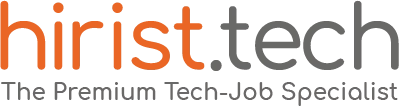Bootstrap is a popular open-source front-end development framework that helps you to create responsive and mobile-friendly websites. Today, every business aims for an easy-to-use interface, and Bootstrap is the key. Companies want flexible designs for different screens, making Bootstrap skills super valuable. Whether you’re starting in tech or eyeing a higher role, knowing Bootstrap can land you a great job. In this guide, we present 25 important Bootstrap interview questions and answers that will help you prepare for your upcoming interviews.
We have divided these questions into basic, intermediate, and advanced levels to cater to the needs of developers with varying levels of experience.
So, begin and improve your knowledge!
What is Bootstrap?
Bootstrap is a popular front-end framework used for building responsive and user-friendly websites and web applications.
Developed by Twitter (now rebranded as X), Bootstrap offers a collection of pre-built tools, styles, and components. It simplifies the creation of consistent and visually appealing interfaces across various devices and screen sizes.
By utilizing HTML, CSS, and JavaScript, Bootstrap offers a responsive grid system, customizable themes, and a vast library of ready-to-use elements like buttons, forms, and navigation bars.
Developers often prefer Bootstrap due to its versatility and user-friendly nature. It enables efficient and rapid development of modern and adaptable web experiences, making it a top choice in the field.
Basic Bootstrap Interview Questions for Fresher
Here are some basic Bootstrap interview questions for freshers with expert answers:
- What are the key components of Bootstrap?
The key components of Bootstrap encompass various interactive elements crucial for a seamless user experience. These consist of dynamic features such as popups, dropdown menus, navigation bars, buttons, forms, alerts, and more.
These components within Bootstrap can be categorized as:
- JavaScript Plugins: This section encompasses JavaScript and jQuery plugins.
- CSS Files: Includes essential CSS files required for styling and layout.
- Customization Tool: Used for tailoring and customizing the framework to specific project needs.
- Scaffolding: Houses foundational elements like the grid system and background styles, aiding in structuring and organizing content effectively.
- What are the advantages of Bootstrap?
Bootstrap offers several advantages:
- User-Friendly: It’s beginner-friendly, allowing anyone familiar with HTML and CSS to easily begin.
- Mobile-First Approach: The framework prioritizes mobile design, ensuring compatibility and excellent presentation on smaller screens.
- Responsive Design: Bootstrap’s CSS adjusts seamlessly across various devices like phones, tablets, and desktops, ensuring a consistent look.
- Compatibility: Bootstrap 4 functions smoothly on modern browsers such as Chrome, Firefox, Internet Explorer 10+, Edge, Safari, and Opera.
- What is a Bootstrap Container, and how does it work?
A Bootstrap container serves as a useful class, creating a centralized area on a webpage to place site content. It ensures responsiveness and encapsulates all other HTML code. Containers provide padding for the content within them and come in two types:
- .container class: Generates a responsive, fixed-width container.
- .container-fluid class: Creates a full-width container, spanning the entire width of the viewport.
- What is a breadcrumb in Bootstrap?
Breadcrumbs serve as an effective method to showcase a website’s hierarchical structure. They often display dates of publication, categories, or tags, particularly in blogs, offering insight into the navigational hierarchy and the current page’s position.
In Bootstrap, a breadcrumb is represented as an unordered list using the class .breadcrumb. The CSS automatically includes separators, streamlining the creation of this navigational element.
- Explain the concept of a responsive web design.
Responsive web design adapts a website’s layout and elements to suit the user’s device screen, ensuring an ideal viewing experience on desktops, tablets, and smartphones. An integral aspect is the use of a 12-column grid system, enabling developers to allocate varying column widths to elements.
This ensures proper alignment and arrangement, which is crucial for maintaining visual coherence across different screen sizes. This topic often surfaces as a common question in Bootstrap interviews, relevant for both newcomers and seasoned professionals.
- What are the default Bootstrap text settings?
In Bootstrap 4, the default settings include a font size of 16px paired with a line height of 1.5 for readability.
The default font family is “Helvetica Neue,” encompassing sans-serif fonts like Helvetica and Arial.
Additionally, all <p> elements are equipped with margin-top: 0 and margin-bottom: 1rem (16px by default) for consistent spacing.
- What is a Bootstrap grid system?
Bootstrap’s grid system empowers developers to craft versatile and responsive layouts using rows, containers, and columns. Developed with Flexbox, this system seamlessly adapts to various devices, offering flexibility and ease in creating responsive designs. It’s a concise, clear, and informative tool for building layouts that dynamically adjust to different screen sizes.
Intermediate Bootstrap Interview Questions and Answers
Here are some intermediate-level Bootstrap interview questions and answers:
- What are button groups in Bootstrap?
Button groups in the Bootstrap framework serve as a valuable tool, enabling developers to neatly stack multiple buttons in a single line. Additionally, they can be utilized to group alignment buttons together and incorporate optional JavaScript for radio buttons.
- What is the Bootstrap page header?
The Bootstrap page header serves to create distinct spacing between headings on a web page, enhancing the visual hierarchy by emphasizing important headings. It’s a customizable element, allowing changes in text properties like font size and colour via CSS.
Moreover, it offers versatility by enabling the addition of background colours or images, contributing to visually captivating and structured layouts in web applications. In summary, the Bootstrap page header is a valuable tool for crafting visually appealing and organized web pages.
- What do you know about links and typography in Bootstrap?
Links enable HTML elements to become clickable, directing users to other resources or sections within a website. Conversely, Typography serves the purpose of formatting and styling content, allowing the creation of paragraphs, lists, inline elements, and various design-focused font styles.
- What is lead body copy in Bootstrap?
In Bootstrap, the lead body copy serves to spotlight specific paragraphs on a webpage, employing a larger font size and incorporating lighter fonts or elongated lines to set it apart from other content.
Typically applied to introductory paragraphs or critical messages, the lead class, when added to a paragraph element, produces this distinct effect. Ultimately, the lead body copy proves valuable for crafting visually captivating and attention-catching content within web applications.
- Can you make an image responsive in Bootstrap?
Yes, in Bootstrap, it’s possible to create responsive images. These images adapt automatically to the screen or browser window size, ensuring a proper fit without distortion or loss of quality.
To make images responsive in Bootstrap, apply the class “img-fluid” to the image element. This class ensures images adjust fluidly and proportionally to fit various screen sizes.
- Explain the Bootstrap Form Validation component.
Bootstrap’s Form Validation feature offers immediate feedback to users as they input data, aiding error correction and maintaining data accuracy. It’s crucial for improving user experience by promptly highlighting incorrect or missing information and minimizing errors in form submissions.
- What is Bootstrap’s utility-first approach?
Bootstrap’s utility-first method employs classes directly on HTML elements to instantly apply specific styles, eliminating the need for custom CSS. This streamlined approach guarantees consistent styling, ideal for quick prototyping or swift style modifications. It enhances code reuse and reduces reliance on extra CSS files.
Advanced Bootstrap Interview Questions and Answers
Here are some advanced-level Bootstrap interview questions and answers:
- What do you understand by column ordering in Bootstrap?
Column ordering in Bootstrap allows you to adjust the sequence of columns within a grid layout. This feature employs classes like .col-xs-push-#, .col-xs-pull-#, .col-sm-push-#, and .col-sm-pull-#, enabling repositioning of columns across varying screen sizes.
Using ‘push’ and ‘pull’ classes in conjunction with Bootstrap’s grid classes (.col-xs-#, .col-sm-#, .col-md-#, .col-lg-#) facilitates flexible rearrangement of column order to suit different device dimensions.
- What is the “form-control” class in form elements?
The .form-control class in Bootstrap serves to uniformly style form elements, guaranteeing a consistent look across different field types. Applying this class affects the elements by:
· Expanding to full width within their parent element.
· Applying standard heights, font styles, and padding.
· Styling the background colour and borders.
· Defining appearances for default and focus states.
- Differentiate between the “btn” and “btn-outline” classes in Bootstrap.
The “btn” class furnishes a button with a solid colour background, whereas the “btn-outline” class styles a button with a transparent background and an outlined border.
| btn Class | btn-outline Class |
| Filled background | Transparent background with outlined border |
| Solid color buttons | Buttons with outlined borders |
| Background color change on hover | Background color change with border color on hover |
| Typically white or light text on colored buttons | Inherits color from parent or specified text color |
| For solid-colored buttons | For outlined buttons with transparent background |
| Primary, success, danger, etc., styled buttons | Outlined buttons for secondary actions or alternatives |
- Explain Bootstrap’s “tooltip” feature for adding tooltips to elements.
A Bootstrap tooltip is a brief popup that emerges when the user hovers over an element, offering additional information. To implement Bootstrap’s tooltips, integrating jQuery and Popper.js is necessary, as tooltips rely on these third-party libraries. Additionally, including Bootstrap’s JavaScript is crucial for the proper functioning of the tooltips.
- How do you create a custom theme for Bootstrap?
To craft a custom theme, you’ll alter default variables and use Sass to compile CSS. For instance, if you aim to change the primary colour to blue:
- Craft a Sass file: Create a Sass file, such as custom.scss.
- Define custom variable values: Set new values for variables like $ primary-colour to reflect desired changes, like switching the primary colour to blue.
- Import Bootstrap Sass files: Within custom.scss, import Bootstrap’s Sass files alongside the custom variable file.
- Compile Sass into CSS: Use a Sass compiler, such as the sass command-line tool or an integrated development environment supporting Sass compilation, to convert the custom.scss into CSS.
- How to use Bootstrap’s “affix” feature for creating a fixed navigation bar?
Although removed in Bootstrap 4, the functionality of affixing an element at a scroll position persists through CSS’s position: fixed property. Previously, the affix plugin ‘pinned’ elements, like navigation bars or side menus, at a set scroll position, maintaining their fixed position during page scrolls.
In newer Bootstrap versions, achieving a fixed navigation bar is attainable using distinct classes furnished by the framework, enabling simpler implementation without relying on the affix plugin.
HTML CSS Bootstrap Interview Questions
Here are some important HTML CSS Bootstrap interview questions and answers:
- What is the role of the “data-toggle” attribute in Bootstrap, and give an example of its use?
The “data-toggle” attribute in Bootstrap triggers the behaviour of a specific component, such as toggling dropdowns, modals, or collapsible elements, based on user interaction. For example, in a dropdown menu, you might use data-toggle=”dropdown” to toggle the visibility of the dropdown menu when a user clicks on a button or a link.
- How does Bootstrap handle browser compatibility issues?
Bootstrap ensures compatibility by employing a responsive, mobile-first approach and adhering to standardized coding practices. It provides support for modern browsers and addresses compatibility issues through CSS prefixes for certain properties, ensuring consistent rendering across different browsers.
- Explain the purpose of Bootstrap’s grid classes (e.g., .col-sm-6, .col-md-4).
Bootstrap’s grid classes are used to create responsive layouts by defining the width of columns across various device sizes. For instance, .col-sm-6 specifies a column that occupies 6 out of 12 columns on small devices, while.col-md-4 allocates 4 out of 12 columns on medium-sized devices.
- How does Bootstrap promote accessibility in web design?
Bootstrap incorporates accessibility features, such as ensuring proper semantic HTML usage, keyboard navigation support, ARIA (Accessible Rich Internet Applications) roles and attributes, and focus management. These practices enhance usability for individuals with disabilities, aligning with accessibility standards.
- What is the difference between Bootstrap’s container and container-fluid classes in terms of layout responsiveness?
The .container class creates a responsive, fixed-width container that adjusts its width at different breakpoints, maintaining a consistent layout. Conversely, the .container-fluid class generates a full-width container spanning the entire viewport, adapting fluidly to various screen sizes without fixed-width constraints.
Conclusion
Mastering Bootstrap involves understanding its key components, responsive design principles, and the utilization of its grid system for seamless layouts. These Bootstrap interview questions increase your chances of getting selected. And if you’re seeking to boost your career in this field, explore Hirist for the best Bootstrap job opportunities. With a network of more than 50,000 recruiters, it is the go-to platform for individuals searching for the best IT jobs.